Contents
Special Reports
Reading Usable Help
@UsableHelp on Twitter
Gordon R. Meyer
Copyright 2002-2015
Favorite Sites
Grammar Girl's Quick and Dirty Tips for Better Writing
A look at the EyeTV Setup Assistant
EyeTV from El Gato Software is a PVR (personal video recorder) program for Mac OS X. It comes with a decent onscreen help system, no printed documentation, and a first-time-use setup assistant that gets you going quickly. It's a good example of how an assistant can make setup much easier. Even a simple thing, like including a photograph of the tuner's connections, makes it easy to figure out the onscreen instructions that describe hooking up the device.
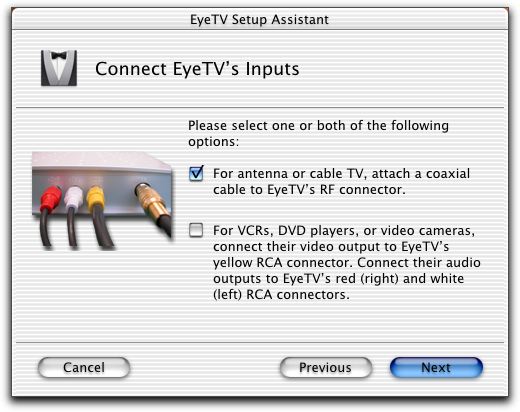
I like that it explains, albeit in a somewhat jargon-like fashion, which connectors are which. My initial reaction was that it might be nice to add callouts that identified each connector. However, on reflection, I decided that it probably isn't necessary. The RF connector in particular leaves no room for error -- you simply cannot otherwise connect a coaxial cable. The instructions for the second choice could be improved by describing the connections more simply. It's good to say "RCA" in case someone needs to buy or find a cable, but otherwise simply matching up the colors will do the trick. The a/v industry has long used these standard colors.
One definite improvement in this assistant would be to follow the rule-of-thumb of asking one question per panel. The "choose one or both" method used here is less than ideal because it doesn't give enough room to interview the customer about how they intend to use the device. It's also very software/hardware focused. That is, it is asking for a decision based on the parameters and requirements of the equipment, not user-focused tasks. Note the title of this panel "Connect EyeTV's Inputs." Something similar to "Choose how you'll use EyeTV" would be better.
A savvy user might be able to infer -- "If I hook up my VCR, I can play already-recorded shows and transfer them to my computer so I can watch them elsewhere, or I can burn them on a VCD for better storage." A better assistant would make this clear so the customer makes informed choices and learns about the capabilities of the product along the way.
After selecting that you'll use EyeTV to record live television, you need to let EyeTV scan your cable/antenna so it can determine which channels you are able to receive. Compare this panel this to the previous sample; the single question makes this one much more approachable. A slight improvement would be to reword the last sentence to describe the controls in the same order in which their used. Something like "Select your television service (antenna or cable) then click Auto-Tune to scan for available channels." It would also be better if the Next button were disabled until you've completed the Auto-Tune step. It's OK for assistants to hold user's hands, that's one of their purposes. Skipping a critical step shouldn't be made so easy, or even encouraged by the interface as it is here.
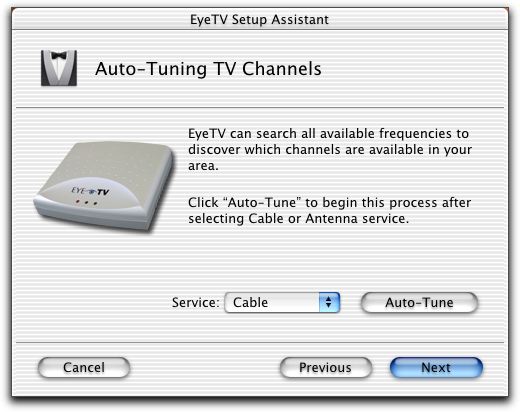
Making the wrong choice, such as choosing antenna when you really have cable, can omit channels that you really do receive. Rather than explain this and make the panel more wordy, there are a couple of alternatives. Here, EyeTV defaults to the superset, cable, which is a reasonable thing to do. (Most customers will probably have cable service, given the nature of this product.) Another option would be to change the user interface so that a choice is necessary -- there is no default. I think EyeTV's approach is superior for this situation.
Assistants should be friendly, and if possible, interesting. EyeTV's achieves this by displaying a preview while it scans the channels. This provides instant feedback that you picked the right connection method, and is the first time that you see the product in action. The small window provides good quality video, and the experience of all the channels flashing by reinforces that EyeTV is bring full television access to your Macintosh. I bet there isn't a single customer who doesn't watch it all happen.
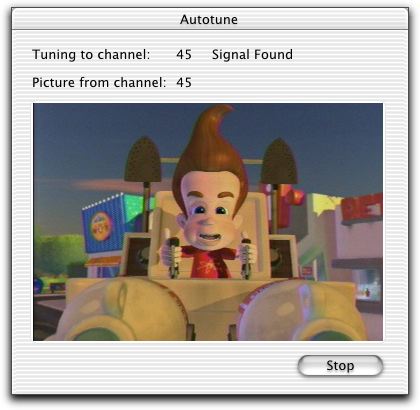
One of the key decisions in designing an assistant is determining if you expect the user to need to use it more than one time. EyeTV's assistant is, in theory, a single-use assistant. Once you've configured, it's unlikely that you'll need it again. But EyeTV provides access to it from the EyeTV application's Help menu. But if you do so, you'll wipe out your previous settings (such as channel names). Just one of the pitfalls of reusable setup assistants.
The EyeTV help system does mention the assistant, but only as a first-time experience. Since the assistant automatically appears the first time you run the application, the steps described here are unnecessary and not particularly helpful. You have to open EyeTV to access its help, so by the time you've found this topic, it is telling you about ancient history. It would be better to discuss using the assistant to repeat the setup, and the associated warnings and caveats that doing so might bring.
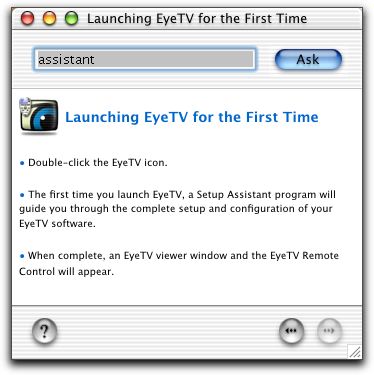
All in all, the EyeTV setup assistant is a success. I question the utility of allowing it to be used more than once in its current incarnation, but since they've decided to allow it, providing access via the Help menu is the right thing to do. Some adjustments to the language in the assistant, as well as improving the help about when using it again is recommended, would further improve its usability. There aren't a lot of assistants in Mac OS X yet, so kudos to EyeTV. I'm sure they had a lot of engineering compromises to make for this version 1.0 product, it bodes well that they allocated some of their resources on an a useful assistant.

